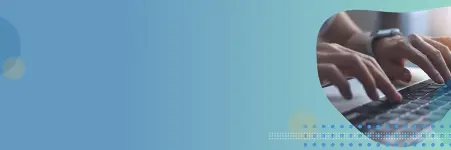What is CoPilot?
CoPilot is a smart assistant that integrates with Microsoft Teams and helps you manage your online meetings more effectively. CoPilot can:
Automatically transcribe your meetings and generate summaries and action items
Provide real-time feedback and suggestions to improve your communication skills and meeting etiquette
Track your meeting goals and agenda and remind you of the time and topics
Connect with your calendar, email, and other apps to schedule, reschedule, and follow up on your meetings
Use natural language processing and machine learning to understand your meeting context and provide relevant information and insights
What are the features of CoPilot?
CoPilot offers a range of features to enhance your online meeting experience. The following are some of the main features:
Transcription: CoPilot can transcribe your meetings in real-time and save the transcripts in your Teams chat or CoPilot dashboard. You can also edit, export, and share the transcripts with others.
Summary: CoPilot can generate a concise and accurate summary of your meetings, highlighting the key points, decisions, and action items. You can also customize the summary by adding or removing information.
Integration: CoPilot can integrate with your calendar, email, and other apps to help you schedule, reschedule, and follow up on your meetings. CoPilot can also access relevant information and insights from your apps and provide them to you during the meeting.
Why use CoPilot?
I have found that using the transcript feature during meetings is a true killer app for productivity. During the meeting it captures everything everyone says, and it tracks who said what. At the end you can use the raw transcript to make your own notes or ask CoPilot to provide a summary of the entire meeting or just one section of the meeting. You can also prompt it to generate a list of action items and next steps. I have many calls with clients where we cover a lot of information. Taking notes is challenging because it forces me to stop the conversation to take notes. I used to record the meetings, but the challenge is turning the recording into notes without listening to the entire meeting again.
The transcribe and summarize feature saves me roughly 4-10 hours per week of work.
How to use CoPilot with Microsoft Teams?
To use CoPilot with Microsoft Teams, you need to:
Download and install the CoPilot app from the Microsoft Teams app store
Sign in with your Microsoft account and grant CoPilot access to your Teams data
Turn on the CoPilot button once the meeting has started (from the ribbon)
Type prompts in the CoPilot chat window and enjoy the benefits of CoPilot
A couple of tips:
The transcribe limit seems to be limited to approx. 18000 words. If you have long meetings, I recommend breaking them up to 60-minute blocks to ensure you don’t lose anything in transcription.
I had to install one policy for peer-to-peer (1 to 1 calls) transcription and another policy for meetings (3+ people). Once you enable CoPilot, check to make sure you have it available for both meetings and peer-to-peer. You will be able to confirm by checking to see that you have the CoPilot button available in both calls and meetings.
Thank you for reading! If you want to get started on your CoPilot journey, reach out!